Keep an eye on hard drive health

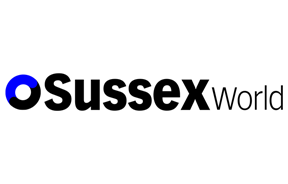
The hard drive inside a computer stores the operating system (Windows, Linux, or Mac) as well as all of your data and applications. So looking after it and learning to spot the signs when something is going wrong is a must have skill.
Keep a careful eye on the space left available on your hard drive. Computers all need a little disk space free, to be able to run. They use it while performing operations on files and moving things to and from memory (RAM). If a hard drive does not have enough free space, the computer will run slowly and may even crash. The only remedy in this case is to move or delete files to free space, or ZIP them to make the files smaller.
Advertisement
Hide AdAdvertisement
Hide AdComputers can also be slowed down by disk fragmentation. Disk what? It sounds worse than it is. When you edit and save a file, it may be larger than the space it originally occupied, in which case it can get split across the disk. The computer then has to search for each part of the file when you want to open it, which slows things down. Luckily, computers have tools to deal with these things, allowing you to defragment your hard drive. Which basically means collecting all of the bits of each file and rearranging them so they are all in one piece.
Sometimes hard drives do go wrong, or rather the information on them can become corrupt. While you may not be able to recover an individual file (unless you have backed them up) there are tools that allow you to fix corrupt sectors of a hard drive. If you find there are a lot of corrupt sectors, it could mean your hard drive is starting to fail, by which point you should seek professional advice.
To find out the free space available in Windows, right click on a drive and select Properties from the context menu. From the same menu option, you can also access Tools to defrag your hard drive and perform error checking.